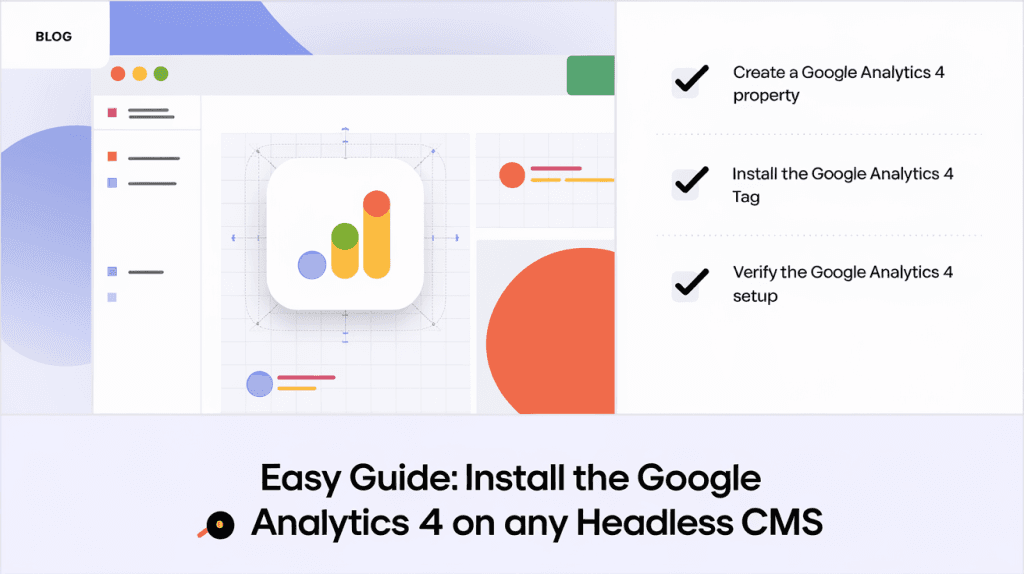Easy Guide: Install Google Analytics 4 on Any Headless CMS
Introduction: Why Google Analytics 4 Matters for Modern Websites
In today’s digital landscape, understanding your audience is crucial for growth. Whether you’re running a content-rich blog, an e-commerce storefront, or a dynamic web application, actionable insights into user behavior drive smarter decisions and better results. Enter Google Analytics 4 (GA4)—Google’s latest analytics platform designed to unify data across websites and apps while offering advanced tracking capabilities.
With the rise of headless CMS architectures—where the backend content management is decoupled from the frontend presentation—integrating analytics can seem daunting. Traditional plugins may not work out-of-the-box, and manual setup often requires technical know-how. This guide demystifies the process of installing GA4 on any headless CMS so you can start collecting valuable data with confidence.
What Is a Headless CMS? Definition & Context
A headless Content Management System (CMS) separates content creation and storage (the “body”) from how that content is displayed to users (the “head”). Unlike traditional monolithic systems like classic WordPress or Drupal—which tightly couple backend and frontend—a headless CMS delivers content via APIs to any frontend framework or device.
Popular examples include Contentful, Strapi, Sanity.io, Contentstack, Magnolia DX Core/Cloud, Brightspot, Caisy.io—and even custom solutions built atop frameworks like Next.js or Gatsby.
Why go headless? Benefits include:
- Greater flexibility in choosing front-end technologies
- Easier omnichannel publishing (websites + mobile apps + IoT)
- Improved scalability and performance
- Enhanced developer experience
However, this decoupling means integrations like analytics require more deliberate implementation than simply installing a plugin.
Understanding Google Analytics 4: Key Features & Trends
Google Analytics 4 replaces Universal Analytics as Google’s flagship measurement solution as of July 2023. GA4 offers several advantages:
- Unified tracking across web and app platforms
- Event-driven data model for granular insights
- Enhanced privacy controls aligned with evolving regulations
- Predictive metrics powered by machine learning
- Customizable reporting dashboards
According to BuiltWith.com statistics from early 2025:
- Over 28 million websites use some form of Google Analytics.
- Adoption rates for GA4 have surged since Universal Analytics sunset in July 2023.
- Businesses using advanced analytics report up to a 30% improvement in marketing ROI compared to those relying solely on basic traffic stats.
How Does Installing GA4 Differ on Headless vs Traditional CMS?
Traditional CMS platforms often provide direct fields or plugins where you paste your Measurement ID (“G-“ code), making setup nearly automatic. In contrast:
- Headless setups require manually injecting the GA tracking script into your site’s HTML templates—or leveraging server-side rendering techniques if using frameworks like Next.js or Gatsby.
- Some enterprise-grade headless systems offer built-in connectors that simplify integration but may need additional configuration steps.
Step-by-Step Guide: Installing Google Analytics 4 on Any Headless CMS
The following universal approach works regardless of which front-end technology powers your site:
1. Create Your GA Property & Get Your Measurement ID
a) Sign in at analytics.google.com.
b) Click Admin > Create Property > Fill out property details.
c) Under Data Streams select Web > Enter your website URL.
d) Copy your unique Measurement ID starting with “G-“.
2. Add the gtag.js Tracking Script Manually
a) In your project’s main HTML template/layout file (often index.html/_document.js/_app.tsx depending on stack), insert this snippet inside
:
<script async src="https://www.googletagmanager.com/gtag/js?id=G-YOURID"></script>
<script>
window.dataLayer = window.dataLayer || [];
function gtag(){dataLayer.push(arguments);}
gtag('js', new Date());
gtag('config', 'G-YOURID');
</script>
Replace G-YOURID with your actual Measurement ID.
b) For Single Page Applications (SPAs), ensure this script runs once per page load/navigation event if routing is handled client-side.
3. Verify Installation
After deploying changes:
a) Visit Real-Time reports within GA dashboard; open your site in another tab/device; confirm activity appears almost instantly.
b) Use browser extensions such as Tag Assistant Legacy by Google for troubleshooting common issues.
Advanced Tips: Custom Events & Dimensions in Headless Environments
GA4 shines when you leverage its event-based model beyond default pageviews:
- Track custom events such as downloads (“download_pdf”), video plays (“video_played”), form submissions (“form_submitted”).
- Push these events via JavaScript wherever relevant actions occur:
gtag(‘event’, ‘event_name’, {param1: value1});
For deeper analysis:
– Configure custom dimensions/metrics within both codebase AND GA admin panel—for example capturing author names or logged-in status.
Comparing Integration Methods Across Popular Platforms
| Platform | Native Plugin Support | Manual Script Required | Notable Features |
|---|---|---|---|
| WordPress | Yes | Optional | Site Kit plugin simplifies setup |
| Shopify | Yes | Optional | Paste G-ID directly |
| Contentstack | Partial | Sometimes | Supports service account integration for dashboards |
| Magnolia | Connector available | Sometimes | Visualizes metrics inside admin UI |
| Brightspot | Built-in integration option | Rarely needed | Dashboard widgets show real-time data inside editor UI |
| Custom React/Vue/Gatsby/Next.js sites | No | Yes | Full control over placement/tracking |
Pros & Cons of Each Approach
Manual Script Injection
Pros:
- Works everywhere regardless of tech stack
- Complete control over what gets tracked
Cons:
- Requires developer access
- Easy to misplace/misconfigure scripts during redesigns
Native Plugins / Connectors
Pros:
- Fastest/easiest method where available
- Often includes extra features like dashboard widgets
Cons:
- Limited customization/flexibility
- May lag behind latest features after major updates
Case Studies & Real World Examples
Contentstack Example
Contentstack supports both Universal Analytics and now fully supports integrating with GA4 through their marketplace app update. You enter property IDs/service account credentials directly into their configuration screen—making it easy even without deep technical skills.
Brightspot Example
Brightspot’s native integration lets editors see real-time performance metrics right inside their editorial interface—reducing context switching between tools while empowering non-developers to act quickly based on live data trends.
Magnolia Example
Magnolia’s connector brings key visitor/session charts straight into its dashboard so marketers can analyze campaign effectiveness without leaving their familiar workspace—a huge productivity boost especially at scale.
Common Myths About Integrating Google Analytics With Headless Sites – Debunked!
Myth #1: “You need special plugins/tools.”
Fact: While some platforms offer connectors/plugins that make things easier, all you really need is access to inject JavaScript—the same way you’d add any third-party tool/script tag!
Myth #2: “Tracking breaks because there’s no ‘theme’ system.”
Fact: As long as every rendered page includes the gtag snippet—injected via layout/template files—you’ll capture all necessary hits/events just fine!
Myth #3: “GA doesn’t work well with SPAs/headlessly-rendered pages.”
Fact: You simply need extra logic so each virtual navigation triggers a new ‘page_view’ event; many modern frameworks provide lifecycle hooks specifically for this purpose!
Expert Quotes On The Importance Of Proper Tracking In A Decoupled World
“Integrating robust analytics isn’t optional—it’s foundational,” says John Mueller from Google’s Search Relations team. “If you’re not measuring user journeys accurately across devices/channels today…you’re flying blind.”
“Headlessness gives teams freedom—but also responsibility,” notes Rachel Andrew, web standards advocate. “Don’t skip instrumentation just because it takes an extra step!”
Conclusion & Call-to-action
Installing Google Analytics 4 on any headless CMS doesn’t have to be intimidating—even if there are no ready-made plugins! By following these straightforward steps—creating a property/getting your measurement ID; injecting gtag.js manually; verifying installation—you’ll unlock powerful insights about how users interact with every piece of published content across channels/devices.
Ready To Take Action?
Start by auditing where/how templates are rendered within YOUR chosen stack—and plan exactly where you’ll place tracking scripts so they fire reliably everywhere needed! If possible leverage native integrations/connectors offered by leading vendors—but don’t hesitate going manual when ultimate flexibility/control matters most!
Want more tips? Bookmark this guide—and subscribe below for future updates covering advanced event tracking strategies tailored specifically for modern composable architectures!